Are you struggling to find method to add Table of Content in your WordPress posts or pages?
In this article, you will learn the technique to add Table of Content in WordPress post.
Before dive in to the method, firstly know What is Table of Content and why it is important and How it is beneficial of users & search engines?
Table to Content is used to navigate easily in long articles. By using Table of Content user can easily jump from one section to other sections in a long articles/posts.
- It improves the content readability and also improves the user experience.
- It helps in SEO because search engines can use the Table of content to automatically add ‘Jump to section’ link in search results.
- It also help your post to be listed as a featured snippet at the top of the Google Search Results. This leads to improve CTR (Click Through Rate).
Let’s Dive in….
How to add Table of Content using Plugins
WordPress Plugins are the best and easy way to add functionality in WordPress.
There are multiple plugins available to create Table of content (TOC) in WordPress. I am using ‘Simple TOC – Table of Content’ to create beautiful TOC for my blog posts.
Install a Plugin to create easy table of content:
- After login into Admin Dashboard, navigate to Plugins -> Add New
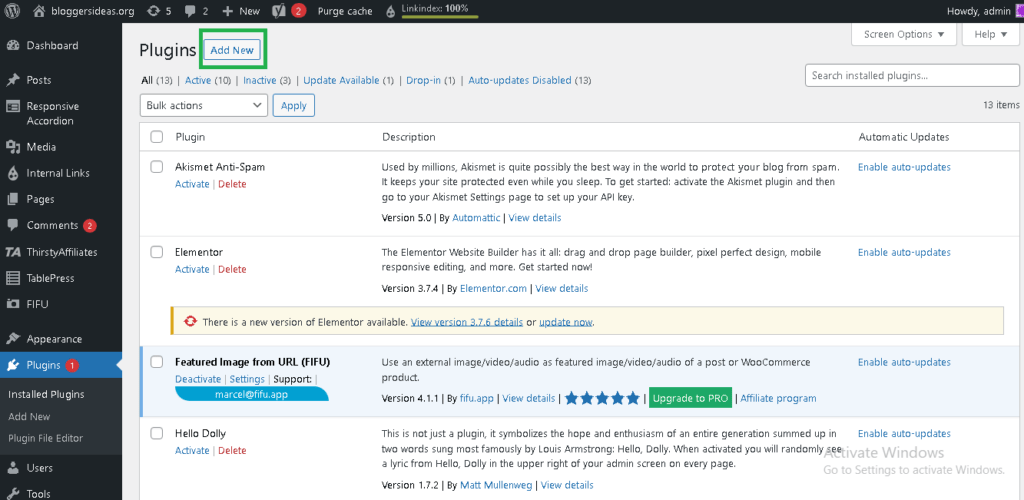
2. You can either upload .zip file or search keyword for ‘Table of Content’
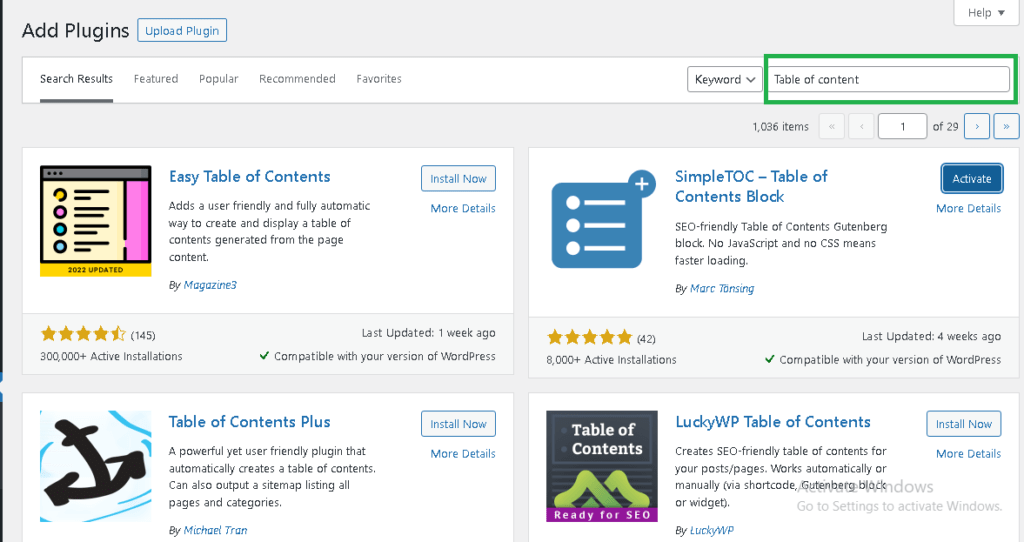
3. Choose ‘Simple TOC – Table of Content’ and click on Install Now
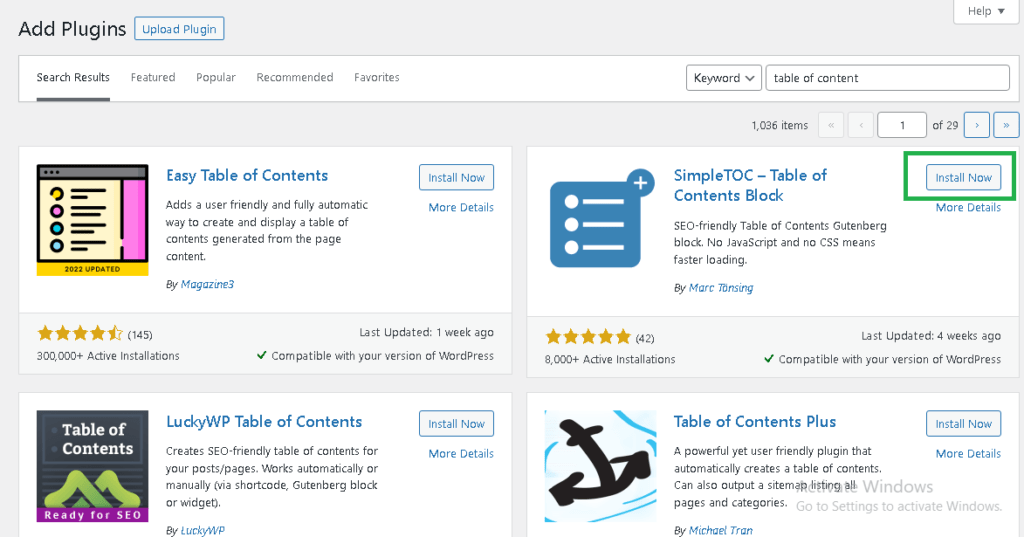
4. Click on Activate
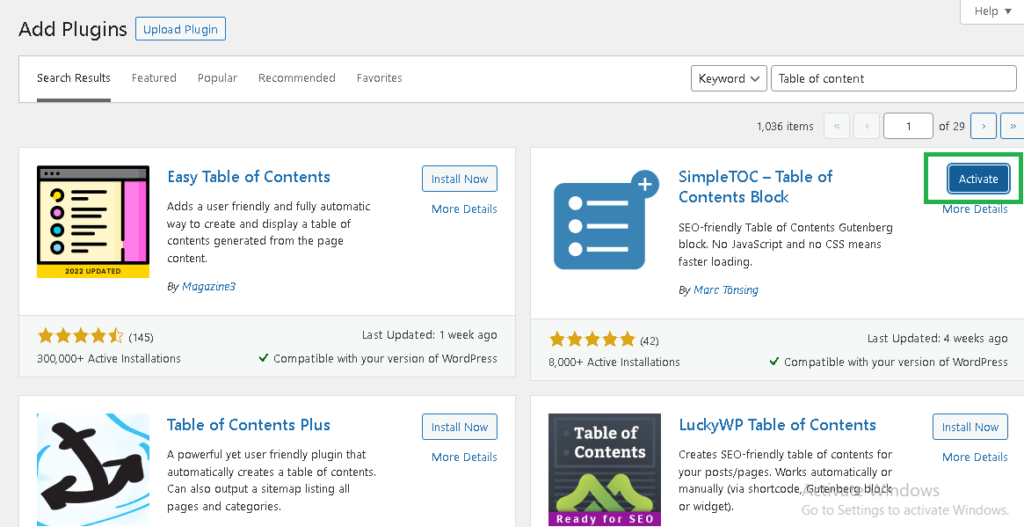
5. After activation, Go to your WordPress posts and use your existing headings to create jump links.
